
 eCommerce
eCommerce5 Shopify Issues That Are Killing Your Store Performance and Sales

Content
Speed matters. According to a 2024 report from Google and Deloitte, 40% of mobile users abandon online stores that take longer than 3 seconds to load. Yet, despite Shopify’s reputation for user-friendliness, most stores still suffer from behind-the-scenes issues that silently erode performance, user trust, and revenue.
As e-commerce matures, so do customer expectations. A few extra seconds of load time, an overloaded app stack, or a poorly optimized mobile view can directly impact bounce rates and lower your SEO visibility. Shopify merchants are often unaware of these bottlenecks until it’s too late when traffic stalls, sales dip, or rankings plummet.
This blog uncovers the most common (and costly) Shopify development mistakes affecting store growth today. From performance drags to analytics blind spots, we’ll break down each problem and give you practical ways to solve them backed by data, use cases, and platform-specific fixes.
Why These Shopify Issues Deserve Immediate Attention
A slow site or broken checkout is a business risk. In 2025, digital shoppers have zero patience for clunky experiences. Research from Baymard Institute shows that 18% of users abandon carts due to long or complex processes, and another 13% due to site errors or crashes.
Most Shopify stores aren’t failing due to bad products or poor marketing. They're losing revenue due to overlooked development flaws such as bloated apps, misconfigured themes, and mobile glitches that quietly drive customers away.
Before these problems grow into revenue leaks, let’s examine the top 5 Shopify issues holding your store back and how to fix them before your next traffic spike.

1. Slow Site Speed and Performance Bottlenecks
Shopify’s frontend experience may seem fast on day one. But over time, many stores suffer from creeping load times due to excessive apps, unoptimized themes, oversized media, and outdated code. What starts as a minor delay becomes a significant obstacle to user experience, conversion rates, and search engine rankings.
How Load Time Affects Sales and SEO
According to Google/SOASTA Research, a delay of 1 to 3 seconds in page load can reduce conversion rates by up to 20%. Slow performance also negatively impacts Google's Core Web Vitals key signals, which are used for SEO ranking. Many Shopify merchants remain unaware of these degradations because default speed reports don’t surface deep technical issues, such as app script conflicts, blocked resources, or unused JavaScript.
Data indicates the average Shopify Store Speed Score falls between 25–30, a range considered poor. Shopify defines 50+ as acceptable and 60+ as fast performance. The biggest culprits? Third-party scripts, oversized images, and render-blocking CSS are all fixable with the right optimization strategy.
Recommended Fix: Optimize for Speed Across the Stack
To improve load times, brands should start by conducting a comprehensive performance audit using Shopify’s built-in analyzer, Google Lighthouse, or third-party tools like GTmetrix. Remove unused apps, replace legacy themes with speed-optimized ones like Dawn or Impulse, and compress images using WebP formats for improved performance.
Enable lazy loading for media, defer non-essential JavaScript, and consider server-side rendering (SSR) where applicable. If the store uses embedded video or custom animations, these should be moved to asynchronous loading paths. Regular performance monitoring ensures that changes, especially new apps or design updates, don’t silently undo optimization work.
2. Plugin Conflicts and Unnecessary Scripts
Shopify's plugin ecosystem is one of its biggest strengths and also one of its most significant liabilities. Many merchants install plugins to solve individual problems (such as pop-ups, reviews, and upsells), without realizing that each plugin injects its own scripts, stylesheets, and DOM elements. Over time, this leads to code conflicts, duplicated functions, and layout errors that slow the site and break user journeys.
When Plugins Start Competing Instead of Cooperating
Plug‑in and script bloat ranks among the top factors slowing down page load times, according to Shopify’s site-speed analysis. It often comes from third-party apps and widgets that inject extra code across every page. Despite being inactive, most of these plugins still load front-end code. In fact, Shopify plugins rarely uninstall cleanly, leaving orphaned scripts that continue to execute on every page.
Worse, conflicting JavaScript functions from upsell widgets, live chat popups, and currency converters often override one another or interfere with theme behavior. This not only impacts page speed but also causes issues with add-to-cart functionality, checkout, and form tracking.
Recommended Fix: Audit, Consolidate, and Clean Your Plugin Stack
Begin by running an app usage audit to identify which apps are essential and remove or replace redundant ones. Use Shopify’s Theme Inspector for Chrome to locate plugins that inject excessive code into the DOM or slow load times. For each plugin, check if a lighter native solution exists (e.g., use Shopify’s native product reviews instead of a third-party version).
After removal, manually clean leftover code from your theme.liquid and sections files, or use Shopify's Theme Check tool. Consolidate multiple functions into fewer plugins (e.g., bundling upsell, cross-sell, and reviews into one platform), and regularly review plugins' performance metrics in your Shopify dashboard or via a monitoring tool like Segment or Elevar.
3. Poor Mobile Optimization
Mobile now accounts for over 65% of e-commerce traffic worldwide, yet many Shopify stores are still designed and tested primarily on desktop. Poor mobile performance ranging from slow load times to broken navigation leads to higher bounce rates and cart abandonment, especially on lower-bandwidth connections or smaller devices.
Mobile-First Is No Longer Optional
A 2024 Statista report found that mobile users are 53% more likely to abandon a page that doesn't load or respond properly within 5 seconds. Yet, many Shopify stores continue to use desktop-first layouts, oversized fonts, and misaligned buttons that create friction on mobile. Touch targets are often too small, popups don’t close easily, and navigation menus become cluttered, especially on older themes or custom builds not optimized for responsiveness.
In addition, mobile shoppers expect native app-like smoothness, including swiping, auto-scrolls, fast transitions, and predictive search, all of which require tailored development beyond just resizing desktop elements.
Recommended Fix: Redesign with Mobile UX in Mind
Start with Shopify's responsive themes (like Dawn, Sense, or Crave), and test across multiple screen sizes and devices. Use Google's Mobile-Friendly Test to identify layout or touch target issues. Reduce dependency on large popups or modals that interrupt browsing, and ensure key actions, such as “Add to Cart” and “Checkout,” are prominently placed and easily clickable.
Compress all mobile assets, defer heavy scripts, and preload key images above the fold. Implement predictive search and reduce checkout friction by enabling Shopify’s Shop Pay, Apple Pay, or Google Pay for mobile wallets. Mobile optimization should not be a retrofitted design; it must be treated as the primary shopping experience.
4. Tracking and Analytics Misconfigurations
Accurate tracking is essential for understanding how users behave, where they drop off, and which marketing channels are most effective at conversion. According to Statsig, modern analytics tools are designed to uncover these behaviors and help businesses fine-tune their strategies across the funnel. Yet many Shopify stores operate with broken or redundant tracking setups, leading to skewed reports, misattributed conversions, or gaps in user data. This makes it nearly impossible to make informed decisions about ad spend, product performance, or site optimization.
When Your Data Can’t Be Trusted
A study of 5,000 popular websites found that they embedded thousands of third-party trackers, most of which were injected automatically and used across multiple domains, highlighting how easily tracking can become out of control and unreliable. Misconfigured scripts, improperly deployed pixels, and changes to checkout liquid (for Plus users) often break the tracking chain without alerting merchants.
Inaccurate analytics not only waste ad budgets but also lead to poor UX decisions. You might think a product isn’t selling well when in reality, conversions aren't being recorded due to a broken event trigger.
Recommended Fix: Conduct a Full Tracking Audit and Standardize Setup
Use platforms like Elevar or Littledata to run diagnostics on your current tracking setup. Ensure your store fires only one set of events per action, and that purchase events include correct order data, revenue values, and IDs.
Align all marketing pixels, Meta, TikTok, Google Ads, Klaviyo, etc., within a single GTM container to minimize script conflicts. Use Shopify’s custom pixel manager (for non-Plus users) or edit checkout.liquid directly (for Plus merchants) with developer support. Regularly test key events using browser debuggers, such as Facebook Pixel Helper, GA4 DebugView, and GTM Preview Mode.
5. Theme Customizations That Break Shopify Updates
Many Shopify merchants customize their themes to stand out, but without version control or developer oversight, these tweaks often conflict with Shopify’s regular updates. When core files are overwritten or edited directly, it becomes more challenging to adopt new features, resulting in broken layouts, outdated UI components, and increased security risks.
Why Custom Code Becomes Technical Debt
Shopify frequently rolls out performance, accessibility, and security updates, especially for Online Store 2.0 themes. Merchants who manually edit core theme files (like theme.liquid, cart.liquid, or snippets) risk locking themselves out of future improvements. Even small changes like hardcoding a price or altering checkout logic can break when Shopify’s global components are updated.
In 2024, Shopify deprecated several APIs tied to older themes. Merchants with unversioned customizations faced broken functionality, including malfunctioning dynamic checkout buttons and price selectors. These issues aren’t always visible until a customer reports them by which point sales may already be lost.
Recommended Fix: Modularize and Future-Proof Customizations
Shift to a modular development workflow using Shopify’s GitHub integration or theme development tools (like Shopify CLI). Avoid editing base templates directly use JSON templates, blocks, and metafields to inject dynamic content safely.
Wherever possible, move custom logic into separate section files or apps. Use staging environments to test all changes before publishing. Stay updated on Shopify’s developer changelogs to prepare for API or checkout deprecations in advance. Partnering with a Shopify-certified developer ensures that changes don’t compromise update compatibility or performance.
7 Proven Fixes to Improve Shopify Performance and Sales
You don’t need to overhaul your entire Shopify store to see better results. What you do need is visibility, structure, and continuous optimization. The following steps will help you fix performance bottlenecks, resolve hidden errors, and future-proof your e-commerce operations.
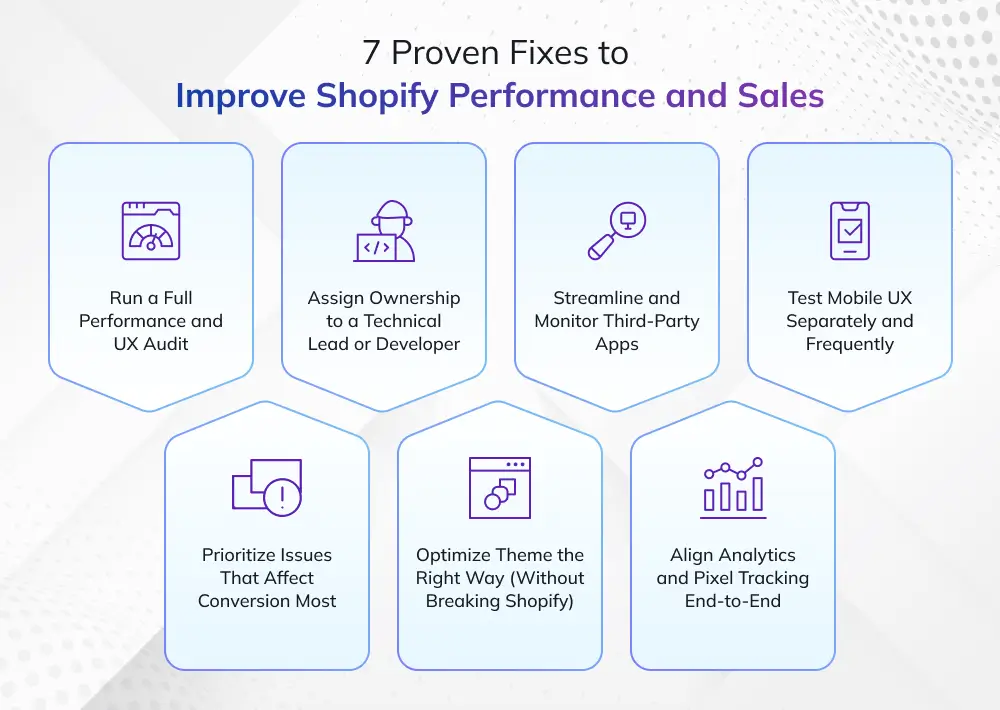
1. Run a Full Performance and UX Audit
Start with a comprehensive audit of your Shopify theme, installed apps, analytics setup, and page load times. Use tools like Google Lighthouse, GTMetrix, and Shopify’s own speed report to diagnose bottlenecks. For UX, evaluate mobile usability, product discovery flow, and checkout friction. Identify which apps slow down performance and which theme elements are outdated or non-functional.
2. Prioritize Issues That Affect Conversion Most
Not every issue needs immediate attention. Focus first on problems that directly impact user experience and revenue, such as a broken mobile cart, untracked purchases, or slow-loading landing pages. Use heatmaps, funnel analysis (via GA4 or Hotjar), and conversion reports to pinpoint drop-off zones. Fix the pages where your traffic is highest and conversions are lowest.
3. Assign Ownership to a Technical Lead or Developer
Performance fixes often stall when responsibilities are unclear. Assign specific owners for theme maintenance, tracking audits, mobile optimization, and app governance. If you don’t have an internal resource, consider hiring a Shopify-certified developer or UX consultant. Without dedicated oversight, small issues become recurring problems after every store update.
4. Optimize Theme the Right Way (Without Breaking Shopify)
Avoid hardcoding elements or editing theme.liquid directly. Use modular, OS 2.0-compatible methods like sections, blocks, and metafields to make design changes safely. Back up your theme and use GitHub or version control to track changes. Before launching a new feature, test it in a preview or staging theme to avoid breaking live pages.
5. Streamline and Monitor Third-Party Apps
Every app adds scripts and load time. Audit all installed apps and remove those no longer in use. Use Shopify’s theme inspector or tools like Tag Assistant and GTM Debugger to spot performance-heavy scripts. For essential apps (like reviews or upsells), consider loading them asynchronously or only on relevant pages.
6. Align Analytics and Pixel Tracking End-to-End
Clean up and consolidate your tracking setup. Use one central method, Shopify’s native tools or GTM, to manage all events. Verify that purchase and checkout events are firing once and accurately. Audit Google Analytics 4 (GA4), Meta Pixel, and TikTok Pixel on a monthly basis using debug tools. Broken tracking means broken strategy.
7. Test Mobile UX Separately and Frequently
Treat your mobile platform as your primary channel, not a scaled-down desktop site. Run regular mobile usability tests across multiple devices, operating systems, and browsers. Prioritize touch accessibility, thumb-friendly buttons, fast transitions, and a simplified checkout process. Add predictive search, sticky CTAs, and one-click payment methods like Apple Pay for mobile wallets.
Conclusion
Shopify doesn’t fail because of your product it fails when the systems behind it break silently. From bloated themes and tracking errors to unmonitored apps and mobile friction, the real threats to your store’s growth are often invisible until it’s too late.
Fixing these performance issues isn’t about flashy redesigns or throwing more money into ads. It’s about refining your tech stack, streamlining your setup, and ensuring every part of your site, from the landing page to checkout works as intended. With the right audits, tools, and ownership structure in place, Shopify can scale efficiently and reliably.
Invensis helps Shopify merchants audit and optimize their store architecture, fix broken conversions, and remove the silent revenue killers buried in your code, UX, and app layer.
Want your store to load faster, convert better, and grow predictably?
Frequently Asked Questions
Discover Our Full Range of Services
Click HereExplore the Industries We Serve
Click HereBlog Category
Related Articles

Find the leading accounting firms in Singapore trusted by businesses for audit, tax, and advisory services.
November 6, 2025
|
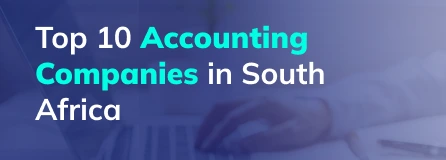
Explore the leading accounting firms in South Africa providing expert audit, tax, cloud accounting, and payroll services. Learn about their key features and unique offerings.
November 6, 2025
|

Explore what project accounting is, how it works, and why it’s essential for businesses. Understand key principles, revenue recognition methods, and best practices to improve your knowledge.
October 7, 2025
|
Services We Provide
Industries We Serve






.webp)