
 Finance & Accounting
Finance & AccountingA Comprehensive Guide on How to Setup Payroll in QuickBooks in 2025

Content
Payroll is a complicated task for businesses, especially those new to finance management. Navigating the intricate calculations and tax withholding without prior experience leads to errors, penalties, and more. This is where QuickBooks steps in and simplifies payroll processes. It helps businesses accurately calculate employee wages, taxes, and deductions and generate paychecks or direct deposits.
However, even though QuickBooks payroll ensures many benefits, it is complicated. Therefore, a step-by-step guide is essential for businesses to effectively overcome payroll management's complexities. This also helps them utilize the full potential of QuickBooks payroll features, optimize their payroll process, maintain accuracy, and save time. This blog aims to provide detailed information on how to set up payroll in QuickBooks in compliance with payroll regulations.
How to Create Payroll in QuickBooks- A Process Understanding
QuickBooks Payroll is a robust software solution designed to streamline and simplify the complex payroll management process. It caters to businesses spanning various sizes and industries by integrating payroll management seamlessly with QuickBooks accounting software. This payroll solution eliminates the need for manual calculations and minimizes errors for business owners and payroll administrators using its advanced features and functionalities. This includes automated calculations, integration with time tracking, tax compliance, etc.
Types of QuickBooks Payroll
There are primarily three types of QuickBooks Payroll tailored to accommodate varying business needs:
1. Basic Payroll: Designed for small businesses with simple payroll requirements. It offers essential features to facilitate basic payroll processing, such as calculating employee wages, salaries, hourly rates, and deductions for taxes and benefits. Basic Payroll allows businesses to generate paychecks or process direct deposits for employees. While it provides fundamental payroll functionalities, it may lack advanced features such as automatic tax filings and comprehensive reporting capabilities.
2. Enhanced Payroll: Designed to offer more advanced features and functionalities in payroll management. Enhanced payroll includes automatic payroll tax calculations, tax form preparation (such as W-2s and 1099s), and e-filing options for federal and state payroll taxes. It streamlines tax compliance processes and provides more robust reporting capabilities than Basic Payroll.
3. Full-Service Payroll: Designed to offer comprehensive payroll outsourcing, which takes on all payroll-related tasks on behalf of the business. This includes payroll processing, tax calculations, tax filings, and payments. With Full-Service Payroll, businesses can delegate payroll responsibilities to QuickBooks experts and free up their time and resources to emphasize core business activities.
Key Features of QuickBooks Payroll
QuickBooks Desktop Payroll provides a range of features and functionalities designed to streamline payroll processes. It includes:
- Payroll Processing: Calculates employee wages, salaries, and hourly rates and processes paychecks or direct deposits.
- Tax Calculations: Calculates federal, state, and local payroll taxes, including income tax withholdings, Social Security tax, and Medicare tax.
- Tax Form Preparation: Generates and files tax forms such as W-2s, W-3s, 1099s, and 941s, ensuring compliance with tax reporting requirements.
- Direct Deposit: Enables electronic payments directly to employees' bank accounts, offering convenience and efficiency in payroll distribution.
- Employee Benefits Administration: Manages employee benefits such as health insurance, retirement plans, and other deductions from employee paychecks.
- Time Tracking Integration: Integrates with time tracking systems to capture employee work hours and attendance data accurately for payroll processing.
- Employee Self-Service: Provides employees access to their pay stubs, tax forms, and other payroll-related information through an online portal.
- Compliance Alerts: Receives notifications and alerts for tax filing deadlines, tax law changes, and other compliance-related matters to stay updated and avoid penalties.
- Custom Reporting: Generates customizable QuickBooks payroll online reports to track payroll expenses, employee compensation, tax liabilities, and other payroll-related metrics.
- Mobile Accessibility: Accesses payroll information and processes payroll tasks on the go using mobile devices with QuickBooks Payroll mobile apps.
- Support and Resources: Access to customer support, training resources, and tutorials to assist with payroll setup, troubleshooting, and ongoing payroll management.
Crucial Information Required to Set Up QuickBooks Payroll
Common Forms Required During QuickBooks Payroll Processing
Steps to Know How to Set Up Payroll in QuickBooks Desktop
Here is a step-by-step process to help businesses walk through QuickBooks payroll setup effortlessly:
Step 1. Open QuickBooks Payroll Setup to Start the Process
- It's time to get started once you collect all the necessary information. Go to QuickBooks payroll management.
- Click on “Employee” at the top of the QuickBooks Screen.
- Choose “Payroll Center from the dropdown menu and click “Payroll Setup”.

Step 2. Compensation Setup
- Open the Payroll Setup tool and enter and confirm compensation-related information related to your business.
- Delete the compensation type from the list you don’t use and add or edit the compensation available on your paychecks.

Step 3. Setup Employee Advantages
- Add or edit benefits you provide to your employees from the list.
- Add pay options such as cash advance or mileage reimbursements and deductions.

Step 4. Employee Setup
- Click the “Add New” button and enter all the necessary info in the designated places, such as name, gender, employee type, etc.
- Enter employees' pay rates and working schedules, including their overtime pay, bonuses, insurance, and reimbursement costs.
- Also, add information on the allowed sick pay hours, vacation pay hours, total leaves, and current leave balance.
- Now, fill in the mode of payment for employees, such as direct deposits or paychecks, prepaid cards, etc.
- After inputting employee information, enter the filing status of each employee using the W-4 form.
- Save all this information and close the tab after a thorough check.

Step 5. Setup Payroll Taxes
- Specify your tax preferences, including federal and state taxes, deposit schedules, etc.
- Enter applicable tax rates based on the applicable tax laws & regulations.
- Configure tax withholding settings for each employee.
- Cross-check all the information entered for accuracy and completeness.
- Save the information and complete the process.

"In federal tax, QuickBooks set up federal withholding, social security, medicare, and federal unemployment. So you need not worry about tax rates and can’t edit each type of tax or expense amount. However, in-state tax businesses can make some edits, although QuickBooks "already sets up some state taxes."
Step 6. Enter Year-To-Date Payrolls
This is not for the businesses that pay their employees for the first time. However, businesses that have already paid their employees in the current year must enter the year-to-date payroll and ensure their paychecks and tax payments are accurate. For this, they should
- Navigate to the Employee Center
- Choose the employee for whom you need to enter YTD payrolls.
- Open the employee profile by clicking the “Edit Employee” option.
- Scroll to “Payroll Info” and manually enter YTD amounts in the “Year-to-Date Section.”
- Double-check the entered amount and ensure it matches the previous pay record of the specific employee.

Step 7. Complete the Setup
Your QuickBooks payroll setup is now completed, and you can run your first payroll.

Conclusion
In the ever-evolving landscape of business management, setting up payroll remains a crucial yet complex task. In such a scenario, QuickBooks Payroll emerges as a reliable solution, offering automation, accuracy, and integration capabilities to address these challenges. However, as businesses navigate this landscape, they may encounter challenges such as complex tax regulations, the need for seamless integration with other systems, and rising data security concerns. Businesses may still require additional support to manage payroll processes effectively. Amidst these challenges, the significance of delegating payroll services to experts emerges as a viable solution. Businesses can access expertise, scalability, and cutting-edge technologies to alleviate their payroll burdens by entrusting this critical function to these specialized providers.
At Invensis, we offer comprehensive payroll outsourcing solutions tailored to meet specific requirements of businesses, ensuring compliance and efficiency in payroll management. With Invensis as a strategic partner, businesses unlock the benefits of streamlined processes, reduced administrative burdens, and enhanced focus on core business objectives. Contact us to overcome payroll challenges and drive sustained success in the dynamic business landscape with our payroll processing services.
FAQs
Discover Our Full Range of Services
Click HereExplore the Industries We Serve
Click HereBlog Category
Related Articles

Find the leading accounting firms in Singapore trusted by businesses for audit, tax, and advisory services.
November 6, 2025
|
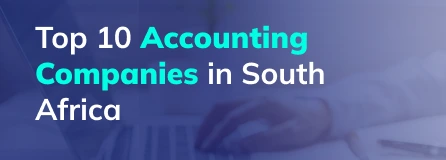
Explore the leading accounting firms in South Africa providing expert audit, tax, cloud accounting, and payroll services. Learn about their key features and unique offerings.
November 6, 2025
|

Explore what project accounting is, how it works, and why it’s essential for businesses. Understand key principles, revenue recognition methods, and best practices to improve your knowledge.
October 7, 2025
|
Services We Provide
Industries We Serve





.webp)